Serialport-bridge Software
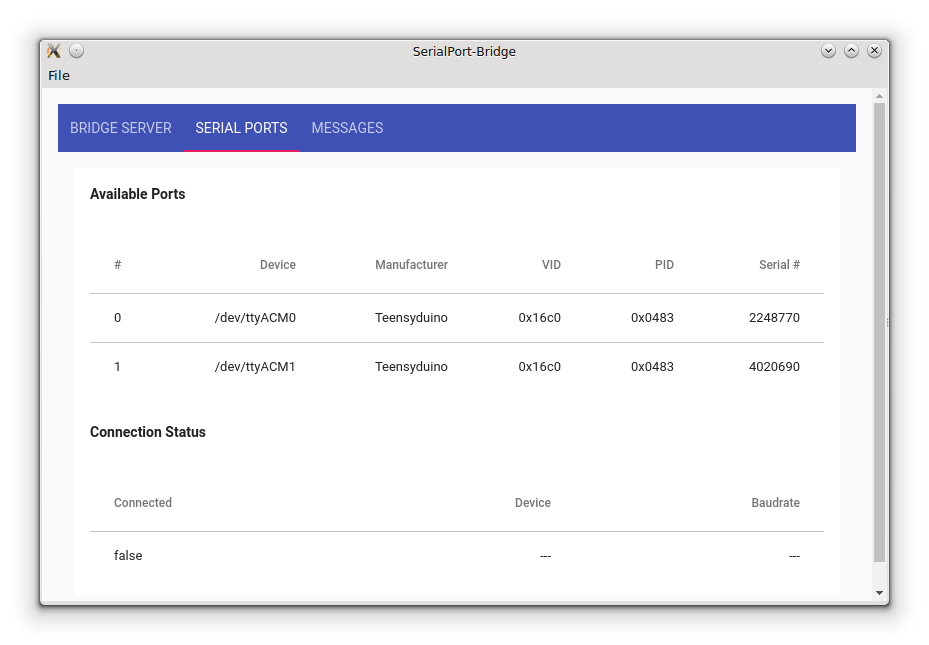
Serialport-bridge is a computer program which gives javascript applications running in your web browser the ability to access and control USB/Serial devices connected to your computer. This software was developed by IO Rodeo in order to enable the distribution of application software as simple web pages. Before you can run one of IO Rodeo's web pages based programs you will need to download and install the Serialport-bridge program.
Downloading and installing pre-compiled binaries
The easiest way to get the serialport-bridge software is to download and install a pre-compiled binary for your OS.
MS Windows
There are two binary versions of serialport-bridge available for MS Windows - an NSIS installer and a stand alone binary. The NSIS installer is a typical windows installation program which will place the serialport-bridge application in your computer's "Programs Menu", add (optional) short cuts on your computer's Desktop, etc. The stand-alone binary version, on the other hand, requires no installation. In this case you download a single .exe file which you simply double click to run the application.
NSIS Installer
The serialport-bridge NSIS installer for windows can be downloaded from here:
serialport-bridge-Setup-0.1.1_x64.exe
- After downloading, double click on the installer application to begin the installation process.
- Depending on your computer's settings, after starting the installer, you may see a screen saying "Publisher could not be verified. Are you sure you want to run this software?" If you wish to continue select the"Run" option to continue with the installation.
- When the installer is running you should see a screen like the one shown in the image below. Answer the questions and follow the instructions given by the installer to complete the installation process.
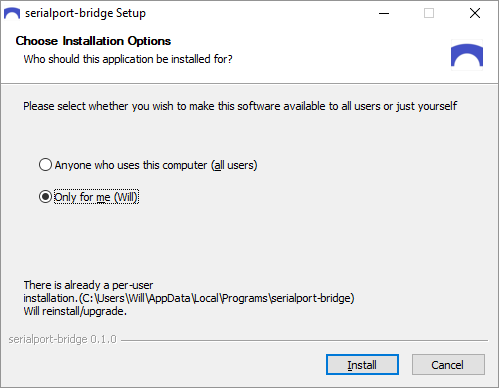
Stand-alone Binary
The serialport-bridge stand-alone binary can be downloaded from here
serialport-bridge-0.1.1_x64.exe
After downloading, the application will appear similar to the image below.

Note, the icon size may vary depending on the .exe extension and may or may not be present depending on your folder settings. To run the application simply double click on the program icon in the folder.
Linux
The linux binary is available as an AppImage which can be downloaded here:
serialport-bridge-0.1.1-x86_64.AppImage
Use the following command to make the AppImage executable:
$chmod u+x serialport-bridge-0.1.1-x86_64.AppImage
Run the AppImage (in the directory containing it) as follows:
$./serialport-bridge-0.1.1-x86_64.AppImage
MacOS
The macOS binary is available as a .dmg file which can be downloaded from here:
serialport-bridge-0.1.1.dmg
To install the software
- double click the .dmg file to view its contents
- drag the application (serialport-bridge) to the Applications folder
- wait for the copying to finish
- eject the .dmg
Downloading and installing using npm
TODO For users who prefer to install from source
Using the Serialport-bridge Program
The Serialport-bridge program primarily runs in the backgroud and provides a "bridge" so that javascript applications running in your web browser can access and control the USB/Serial port on your computer. In general there isn't much more to do once the Serialport-bridge program has been started. Leave it running in the background as long as you want to enable web page application to access your computer's USB/Serial ports. It does however provide useful information on several tabs which can be helpful for setup and diagnostics.
The Bridge Server Tab
The Bridge Server tab (shown below) provides information about the serialport bridge server.
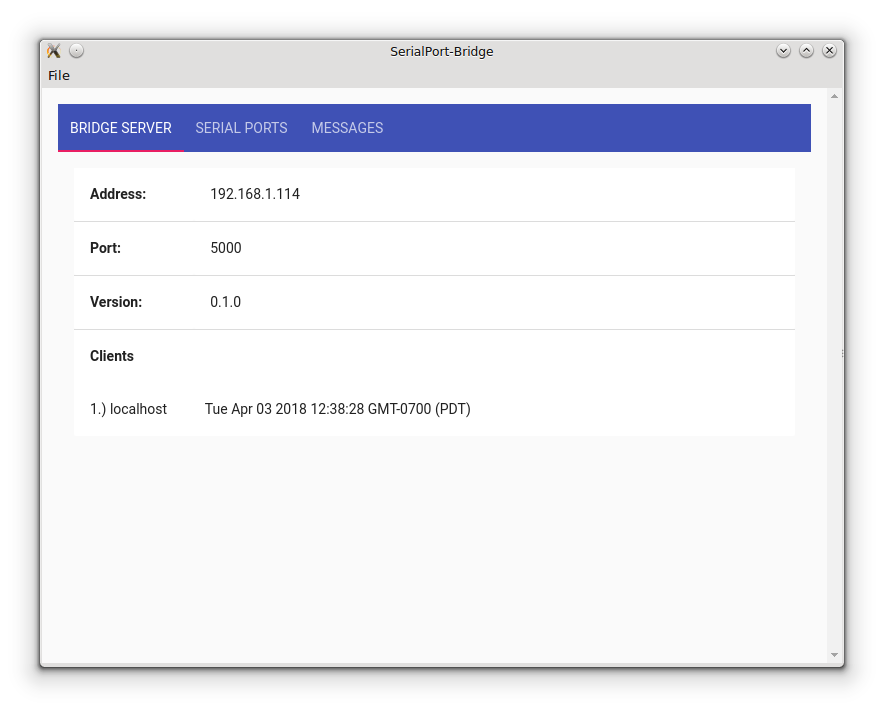
The following items are displayed on the Bridge Server tab
- Address: the current IP address assigned to your computer
- Port: the network port number used by the server
- Version: the version number of the Serialport-bridge program
- Clients: a list of all the clients connected to the Serialport-bridge server. A client is just an external program which is making use of the Serialport-bridge to access the USB/Serial. This list will always contain at least one client - the Serialport-bridge program itself.
The Serial Ports Tab
The Serial Ports tab (shown below) provides a list of all the available USB/Serial devices connected to your comupter. This list will update in realtime so that new devices will be added to the list as they are connected to your computer and old devices removed when they are disconnected from your computer.
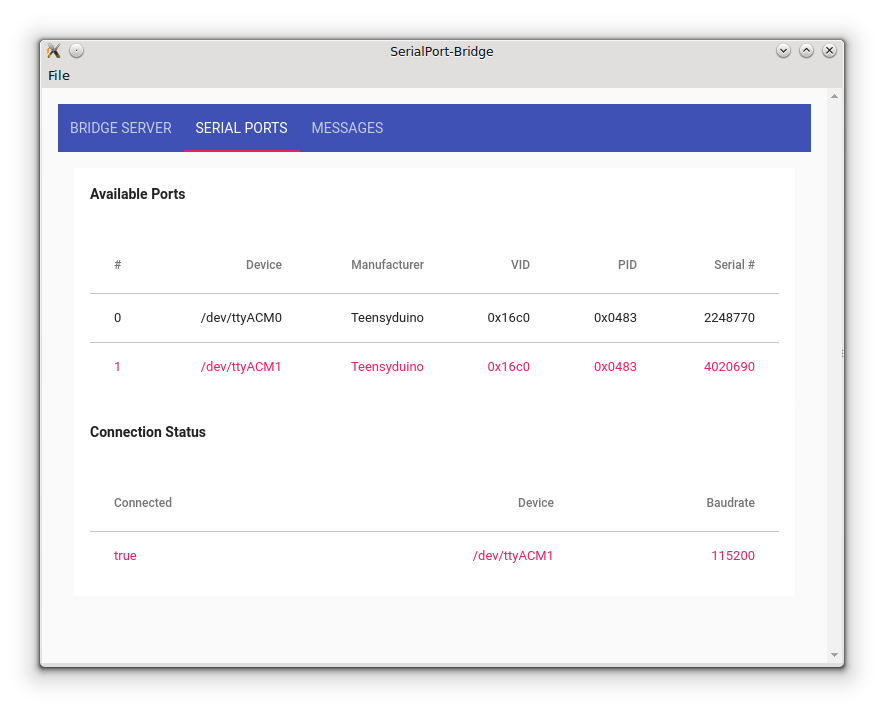
Available Ports: shows a list of the all of the available USB/Serial devices connected to your computer. The following information is given for each device:
- Device: the port name associated with the device e.g. /dev/ttyACM0, /dev/ttyACM1, etc. on linux, or COM1, COM2, etc. on Windows
- Manufacturer: the name of the device manufacturer (if available)
- VID: the device's USB vendor ID number
- PID: the device's USB product ID number
- Serial #: the device's serial number (if available)
Connection Status
Shows whether the Serialport-bridge is currently connected to one of the USB/Serial devices on the computer. Note, the Serialport-bridge application can only be connected to one device at a time and it is the external application running in the web browser which establishes this connection. The following information is provided regarding the connection status
- Connected: either true or false indicating whether or not the Serialport-bridge is connected to a USB/Serial device on the computer
- Device: the port name associated with the connected device
- Baudrate: the speed of the USB/Serial connection
The Messages Tab
The Messages Tab (shown below)contains a list of the last 25 messages sent and received from the USB/Serial devices.
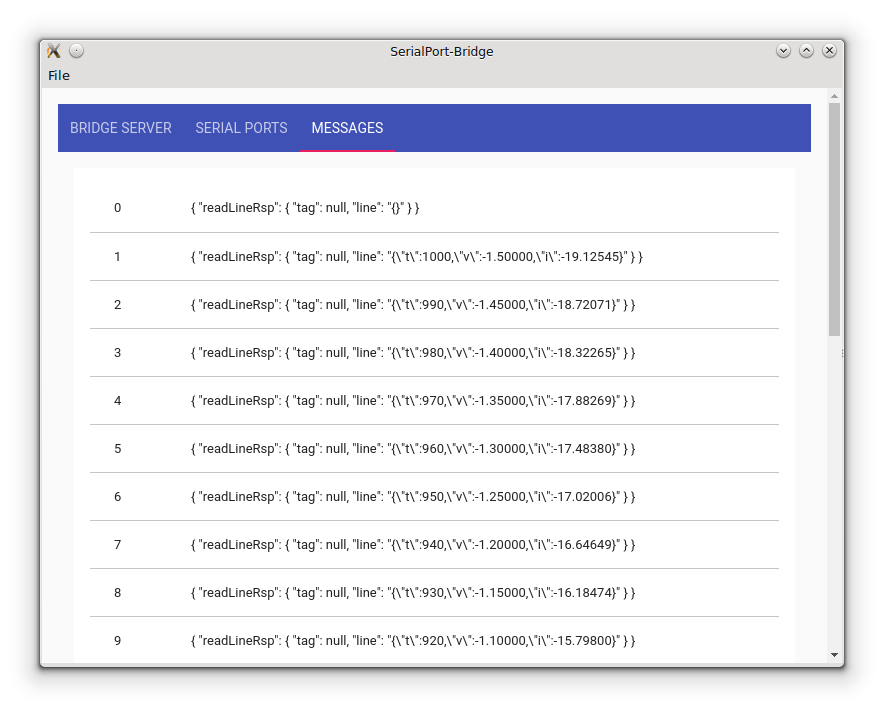


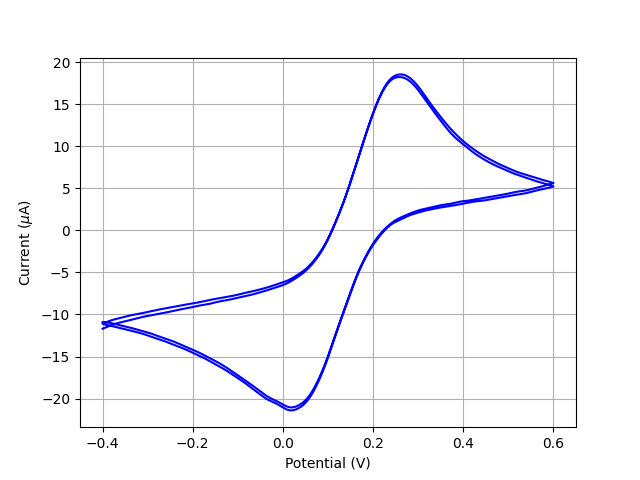

Comments ()