Installing/upgrading the firmware
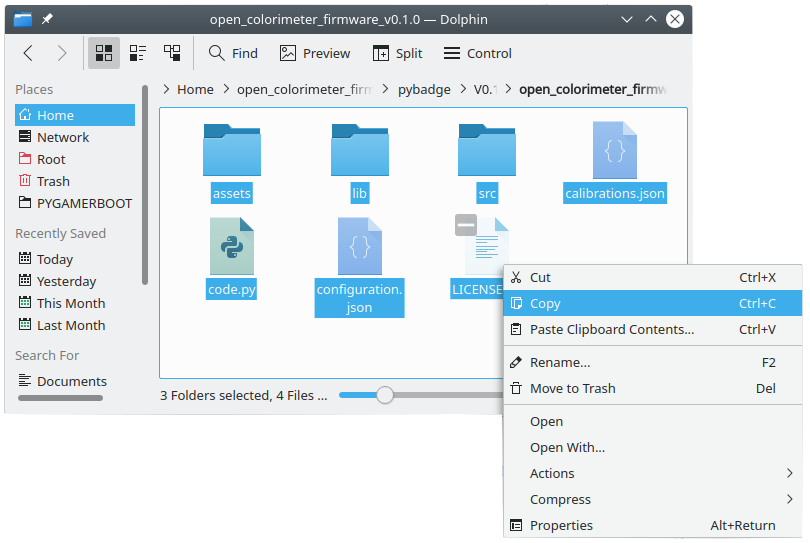
In this set of notes we describe how to upgrade or reinstall the firmware on your Open Colorimeter. These instructions can be used whever there is a new firmware release that has new features that you would like to use.
There are three steps:
- Step One: Download and unzip the latest firmware
- Step Two: Remove any old firmware from the colorimeter
- Step Three: Copy the new firmware to the colorimeter
These instructions assume that you have CircuitPython installed on your Open Colorimeter. If this is the case your colorimeter should show up as a flash drive named CIRCUITPY when plugged into your PC and the display will show a Python screen or a version of the Open Colorimeter firmware as shown below.

If this is not the case see this set of notes [here] describing how to install or upgrade the bootloader and CircuitPython on your Open Colorimeter.

Step 1. Download the latest firmware
A .zip archive containing the latest firmware can be found on the releases page of the Open Colorimeter firmware's github repository here. The archive containing the firmware will have a name with the following format:
The x.y.z is an identifier for the version number of the firmware. It will be something of the form 0.1.0 or 0.1.2, etc.
- The "x" is the major release number
- ''y" the minor release number
- "z" the patch number
This follows the general convention used for Python packages as described here. The higher numbers indicate the more recent the release - thus 0.2.0 would be more recent than 0.1.2 which would be more recent than 0.1.0.
Instructions:
- Download the .zip archive containing the latest version of the firmware to your computer.
- Unzip the .zip archive to extract the contents to a folder on your computer.
- You should see a directory with the following contents
- The directory should be called open_colorimeter_firmware_vx.y.z. Remember this location of this directory as you will be copying its contents to your colorimeter.
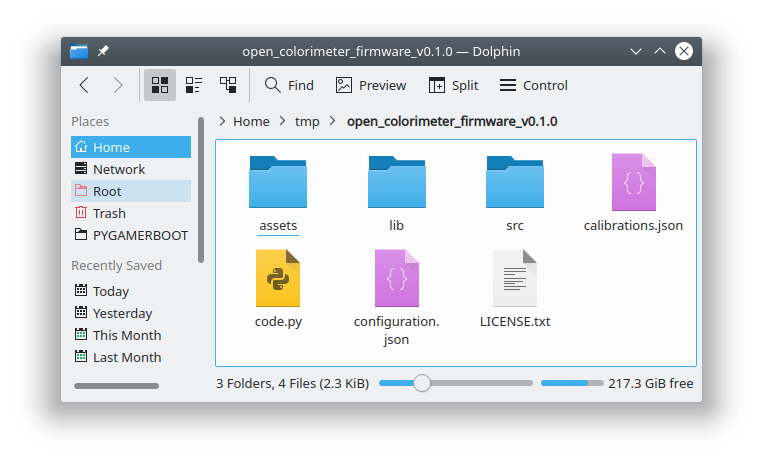
Step 2. Remove any old firmware from the colorimeter
Instructions:
- Plug the Open Colorimeter into your computer using the provided USB cable. The colorimeter should appear on your computer as a flash drive named CIRCUITPY in your file browser.
- Open the CIRCUITPY file
- If you do have a version of the firmware installed it should look something like this:
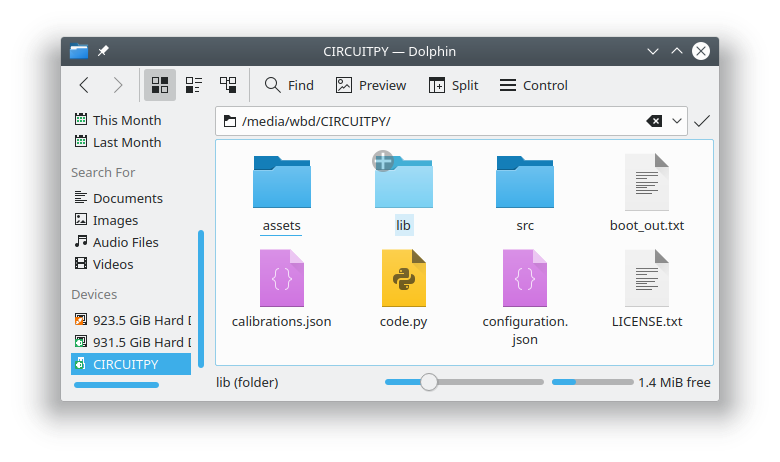
- If you don't have any firmware installed you may see something like this:
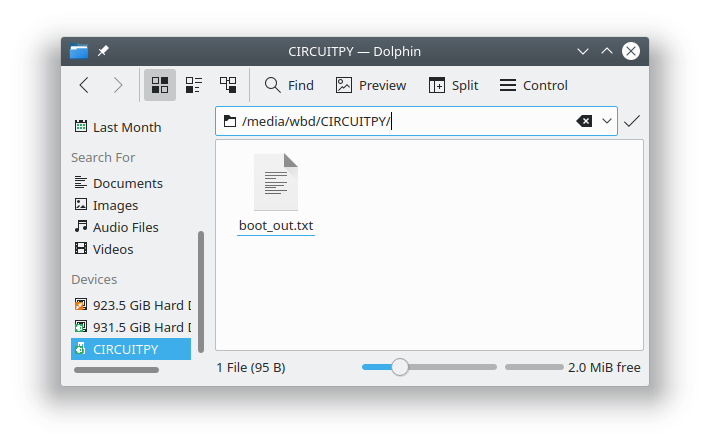
- Select all of the files on the CIRCUITPY drive and delete them. Any old firmware on the device should now be removed. When you are done there should be no files on the drive and should look something like this
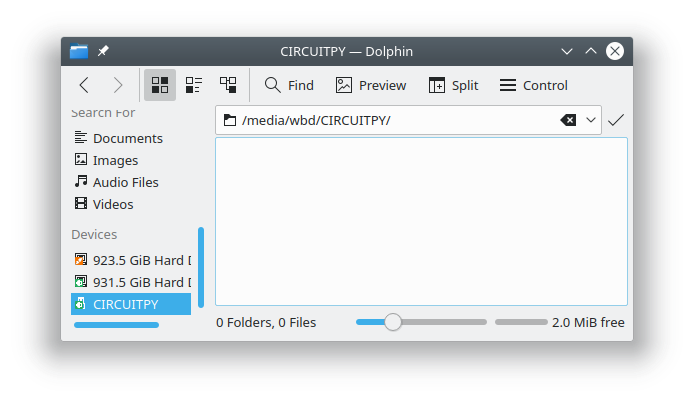
Step 3. Copy the new firmware to the CIRCUITPY drive
The next step is to copy the contents of the new firmware directory "colorimeter_firmware_vx.y.z" to your device's CIRCUITPY drive. You don't want to copy the drive itself - just the contents.
Instructions:
- Select all of the files and folders in the directory and copy them as shown below
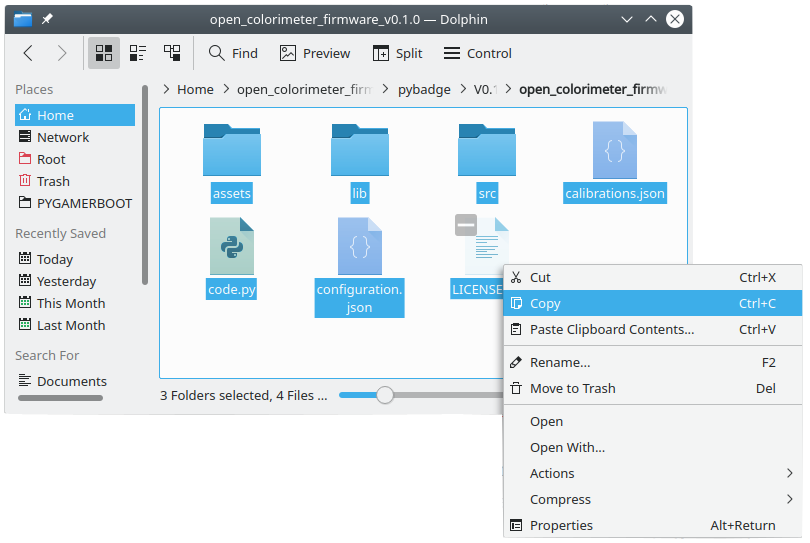
- Then paste them into your colorimeter's CIRCUITPY drive. When finished the CIRCUITPY drive should look as shown below
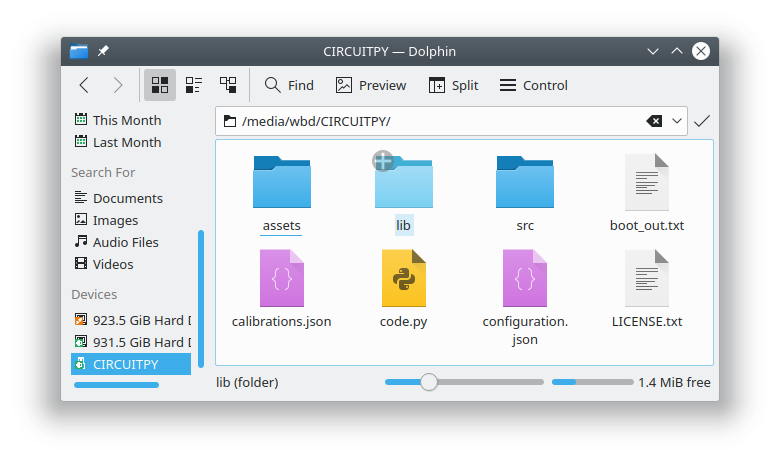
- After copying the firmware to your colorimeter it should restart as normal. If it doesn't you may need to restart it.
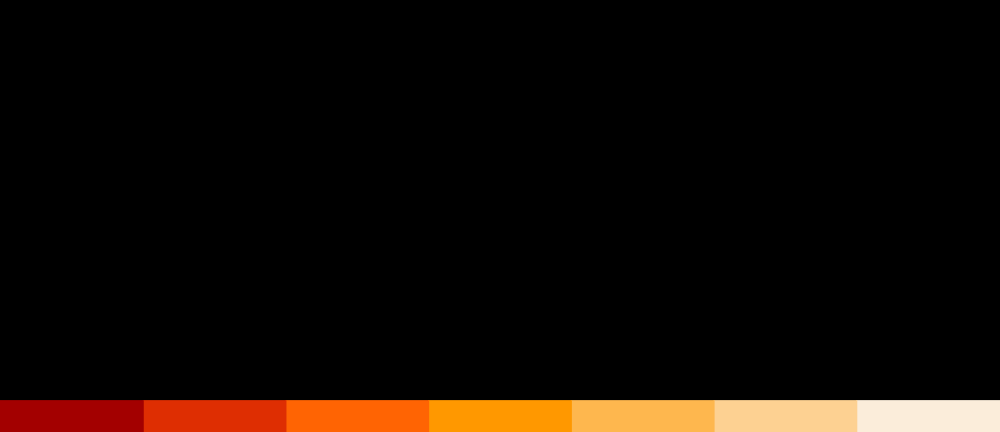
Open Colorimeter Product Guide
Documentation site for the Open Colorimeter, Multi-Channel Colorimeter, UV Open Colorimeter & Open Colorimeter Plus
Product Guide Home Page